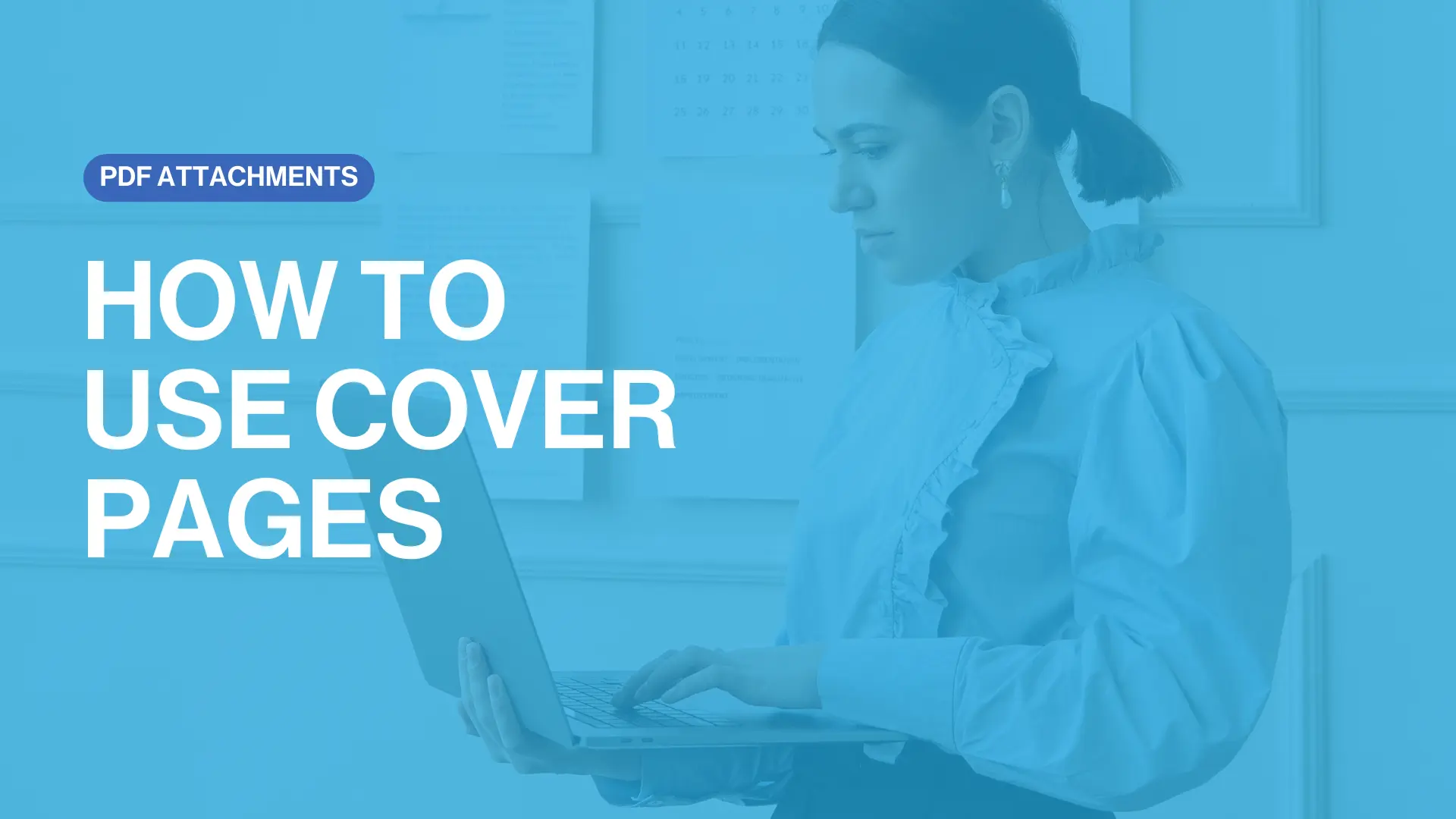Form Guru's Choice:PDF Completion
We teach you how to attach PDFs, add text to attachments, then have them signed by adding signature fields!
Meet our Presenters
Chelsea Dwyer, Ben Slawitschka and Marc Persico answer your questions regarding attachments and signing attached documents.

Marc Persico
Content Creator
Forms Live

Ben Slawitschka
Business Development Manager
Forms Live

Chelsea Dwyer
Business Development Manager and Implementation Coach
Forms Live
ready to deep dive?
Eliminate the need for printing, signing, copying, scanning and filing paper forms. See how Forms Live will transform your business with our free demo!
Related Tutorials

Transcript
Form Guru's Choice: PDF Completion
- TL;DR
- Attach PDFs, add text to attachments and have them signed using signature fields.
- Presenters
- Marc Persico, Ben Slawitschka, and Chelsea Dwyer
- Live Streamed
- 27/08/2024
- Duration
- 12 minutes
Marc:Well, good morning, everyone! Thank you for joining us for today's session - it's great to have you all here, if you haven't attended before, my name is Marc. I am the Content Creator here at Forms Live and joining me today are Ben and Chelsea, who are our Business Development Managers. So, if you have attended before...welcome back!
We have had so many amazing questions on these webinars, especially in our last session, so if you have any questions during today's session, please make sure you send them through using the chat or the Q&A feature, we'll be sure to go back and answer them at the end during our questions segment. Speaking of Q&As, it was in our last session about Templates that we had quite a few PDFS related questions, many of which were about PDF signing, so we decided to host a webinar that was purely about PDF attachments and the signing process. So, if you are someone who's often attaching Section 32, Contracts of Sale, or even Renters Handbooks, or just any documents to our forms, you are in the right place. We'll be going through the basics of attachments and giving you a guided tour of our PDF editor as well. Let's start from the very beginning with attaching PDFs...Chelsea?
Chelsea: Great! Let's start from the very basis of attaching a PDF document to a form - and yes, you can only attach documents in a PDF format - this will be good for everyone to know, even if they aren't doing much customising or signing...so Marc will be helping me out with a visual demo. First, you open the form you'd like to attach the document too, click 'More' in the above toolbar, then 'Files' and then click 'Choose File' and find the document you want to attach! Ensure 'Print with Form by Default' is ticked, and once you've selected it, click 'Upload', and you're done! That document is attached and can be edited with text or even signed...which Marc and Ben will help us to go through?
Marc: Yep, that's right. So, now that we've attached our document, great! Let me help you find the PDF editor and show you around...scroll down the form to find the document that you've attached, and then hover over one of the pages of the document, to open the PDF editor you just click the 'Edit Fields' button on the top left, and on the right, you'll see all our field options. So, we have the 'Text Fields' and 'Checkboxes' - and yeah, it's a little tricky to find at first but it's really a breeze once you get used to it! You'll find the tools in the newly generated sidebar on the right. Ben, can you take us through the 'Text Fields' and 'Checkboxes' in particular?
Ben: Yeah, I'd love to Marc. So, everyone, these tools are super simple to utilise - it's as easy as clicking, dropping, and dragging. Let me explain further...you click the 'Text Field' as an option which Marc is showing you there, tap anywhere on the document and drop and drag it into position! You can even pull the corners to adjust the field size to match the PDF that you're using...though this is only available to 'Text Fields' - and with 'Checkboxes', it's the same process, tap the option, click to place it and drag it to adjust.
Marc: Perfect, Ben. Could you also take our viewers through the process of interacting with these fields that we've just placed?
Ben: Yeah, absolutely. So, after you've clicked 'Save' and closed the editor, you'll notice that all the fields you've just added have remained in place and if you click on them, you'll notice you can type into them and add the data that you're after - and then click the 'Checkbox', if it's a check box that you’re filling in as well. Now, I'll just mention the interaction with these fields within Forms Live is exclusive to agents at this time - so these can't be used with features such as Info Request.
Marc: Yeah, that's right. Thank you, Ben. As I mentioned at the start of today's webinar, a huge topic of interest during the last webinar, about Templates, was the ability to have these documents signed, which of course, we enable you to do within our platform, using our free to use inbuilt eSigning capabilities. Chelsea, would you be able to take us through the signing feature?
Chelsea: Oh, absolutely, I can! I just wanted to make a note quickly as well - if you are adding 'Text Fields', you can't be writing 'War and Peace' in those fields, so you have to try to keep it in line with the field space, if you have to do 'War and Peace' or something else that you need to add quite chunky clauses to...it might be clever to utilise those Templates and just create a template for that situation or add an Annexure.
In that case, a Template if it's a standard clause you would normally add, and probably an Annexure if you just want to attach it...which you can find in our last webinar as well - so yes, my bad, I got I just caught up! We open the editor again and revisit the sidebar, below the 'Text Field' and 'Checkbox' option, you'll see 'Signature', 'Initial', 'Sign Date' and the 'Signer Name' fields. We would recommend clicking 'Signature' as it'll drop in the 'Signature', 'Sign Date' and 'Sign Name' fields all together - so, you just do that one and it becomes an all-in-one. Like before you simply drop it into the document and adjust the positions as required.
Marc: Good work, Chelsea. Now that the document is all set and prepared for signing, let's just take everyone through the process of signing a proper PDF attachment, because it's not actually too different from signing a standard form of Forms Live, isn't that, right?
Chelsea: That is right. So, all you need to do is just click 'Save' and close the editor, and once the initial form is completed and filled out, you'll 'Finalise' it before moving into the 'Signing Tab' in the form's sidebar. So, as I'm sure many of you know, you'll then complete all the contact details on the side, as required, before sending, and make sure the PDF attachment is ticked to be included in the process at the very bottom of the tab, then proceed with sending the signature request, as per usual, your recipients will be emailed the request. We'll just wait for that to come through...then they can start signing the form. As you can see, the process starts with the initial form, and then they'll be prompted to sign the signature field you placed yourself earlier as well.
Ben: That's right, Chelsea. So, something that also might be of interest to those tuning in today regarding signing, you can toggle the option to have certain signing emails on and off depending on how much info you want! So let me show you this...so from the 'User Settings' on the bottom left and move to the 'Agency Tab', which is the one in blue at the moment...scroll down and find the 'Forms Live Sign Notifications' at the bottom here, you'll see the options - so you can be emailed when the recipient views it, when the recipient signs, when the agent views and sign, and when the signing is complete, all you have to do is tick. So, if you want more visibility or maybe less, check out these options. We'll get into more detail in our next webinar about signing.
Marc: Yes, fantastic, Ben and Chelsea! Thank you for taking us through that. As we covered this feature is available on all our forms, but there are certain forms that really put this feature to good use, and they are the Cover Pages. So, as you can see here, we have three cover pages - we have the Contract of Sale Cover Page, Section 32 Cover Page, and a General Cover Page. So, with these you can attach external documents that you've had prepared, by maybe by a lawyer or by yourself, and you can still utilise our features with signing and by adding text and using checkboxes, basically everything that we've just showed you earlier. I'm sure that you have a lot of questions about these Cover Pages, as well as the other tools that we've shown you. So, I'll throw it over to you now so you can ask any questions that you need.
Marc: I'll just quickly spotlight our Partners Program. That's something that we've established for existing subscribers, where if you recommend Forms Live to a friend or another agency, and they successfully subscribe to the platform while mentioning your name, you can claim an additional month of access, and you can do that with as many people that you recommend us too as well. So yeah, for more information on that program, I'll point you to the partners program page, which you can see linked to there...or you can also contact our BDMS, all their details are on the screen - they will have they're happy to talk about forms, free trials, pricing, and anything that we've spoken about today as well, so don't hesitate to reach out and thanks for tuning in today! Everybody.
Questions from the webinar
- Can a PDFs’ placed Text Fields pull data from CRM integrations?
The answer is no – the fields will not pull existing data from CRMs as these are unique fields that you’re filling in, not preset ones that are in our forms. The preset ones will pull address details but placed fields would be more suited to special conditions and data like such. Alternatively, you could copy and paste the data into these forms to save time.
- With Cover Pages, can the cover sheet be removed? Does it have to be included in the final document?
It won’t actually appear at all! It’s there within Forms Live so you have something to attach a form to, however, once it’s sent out, the cover sheet you’re seeing will not appear there. Want to check it out? Simply send a Cover Page to yourself and you’ll see what the recipients will see!
- Do you have multiple Cover Pages for different situations?
We sure do. We have the Contract of Sale, Section 32, and General Cover Pages. So, if there is a document that isn’t a Section 32 or a Contract of Sale, you can upload it to the General Cover Page.
- When I send the Cover Page for signing, the email subject says ‘Cover Page’ are we able to edit this?
You sure can! In the form’s sidebar, as you go to send the signature request, you’ll see an option to edit the subject by clicking and customising the textbox under the ‘Subject’ heading after you’ve entered the recipient details and proceeded.
Contact our Business Development Team
Get in touch with one of our Forms Live Business Development Managers to find out how Forms Live can transform your business.

Chelsea Dwyer
Business Development Manager & Implementation Coach